Shortcut File Format
A Shortcut is a single file with a .shortcut file extension. However, this file is basically a property list file.
A property list is a data format file, similar to JSON, which uses keys and values. macOS and iOS heavily utilize it, as it originates from NextSTEP, their predecessor.
Each value in the body of the property list under the first <dict> tag dictates how the Shortcut will look, and behave, what it will do, and where it will appear.
WFWorkflowIcon
This is where the Shortcut icon, comprised of a glyph and color, is set.
In Cherri, these Glyphs are identified with names with their value in hexadecimal or decimal in glyphs.go.
Colors are defined in metadata.go.
<key>WFWorkflowIcon</key>
<dict>
<key>WFWorkflowIconGlyphNumber</key>
<integer>61440</integer>
<key>WFWorkflowIconStartColor</key>
<integer>-1263359489</integer>
</dict>
WFWorkflowActions
This is where Shortcuts’ actions and their configuration are stored.
Each action has an identifier and parameters.
<key>WFWorkflowActions</key>
<array>
<dict>
<key>WFWorkflowActionIdentifier</key>
<string>is.workflow.actions.setvariable</string>
<key>WFWorkflowActionParameters</key>
<dict>
<key>WFVariableName</key>
<string>empty</string>
</dict>
</dict>
</array>
Each action has only one identifier which tells Shortcuts which app it belongs to. For example, the prefix is.workflow.actions, denotes that the action belongs to Shortcuts. The full identifier is.workflow.actions.setvariable references an internal data structure in the app it references that define, in this case, the Set Variable action and how it should behave.
In this definition, there are set parameters, each more or less a key-value pair. Each of these values may be literal values like </string>, </integer>, etc., or a dictionary value that contains more key-value pairs creating a data structure to reference another action’s output or insert a reference to a variable inside of a string value. More on this later.
Actions are linked together through UUIDs. Whether that be a grouping identifier in the case of If/Otherwise, Menu, Repeat, etc., or a way to later reference a value that another action will output.
<dict>
<key>WFWorkflowActionIdentifier</key>
<string>is.workflow.actions.number</string>
<key>WFWorkflowActionParameters</key>
<dict>
<key>CustomOutputName</key>
<string>numberAction</string>
<key>UUID</key>
<string>14E12A1F-BECC-454C-9C2B-78688E451D1C</string>
<key>WFNumberActionNumber</key>
<string>5</string>
</dict>
</dict>
For example, the beginning of an If/Otherwise action data structure is a GroupingIdentifier. When all used together, this denotes that the If, Otherwise, and Else If, are all related, and the actions between them trigger based on their particular logic.
<dict>
<key>WFWorkflowActionIdentifier</key>
<string>is.workflow.actions.conditional</string>
<key>WFWorkflowActionParameters</key>
<dict>
<key>GroupingIdentifier</key>
<string>7609D94B-39AD-469D-9B27-ABF682C73B62</string>
// ...
</dict>
WFWorkflowTypes
This data is an array of strings that define which Workflows this shortcut should show up in
This can be found in the UI in the details tab.
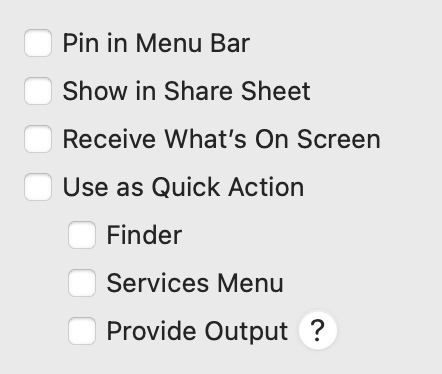
MenuBar
The Shortcut will appear in the Shortcuts menubar menu.
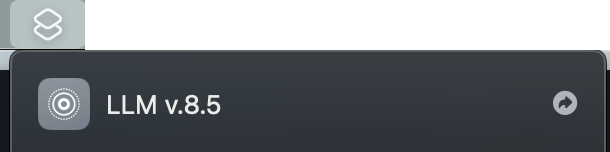
QuickActions
The Shortcut will appear in Finder on macOS or the Files app on iOS and iPadOS as a “quick action” you could take on a file.
ActionExtension
The Shortcut will appear as an action in the Share Sheet.
NCWidget
This will show in a notification center widget.
Sleep
Show as an option in “Sleep Mode” on iOS and iPadOS.
Watch
Show on Apple Watch.
WFWorkflowName
This is something from a previous version of shortcuts.
Values
String
This is the basic data structure for a text action.
<dict>
<key>WFWorkflowActionIdentifier</key>
<string>is.workflow.actions.gettext</string>
<key>WFWorkflowActionParameters</key>
<dict>
<key>CustomOutputName</key>
<string>stringValue</string>
<key>UUID</key>
<string>40DAFB58-1D78-44F6-AE6D-106548319286</string>
<key>WFTextActionText</key>
<string>Text</string>
</dict>
</dict>
Integer
This is the basic data structure for a number action.
<dict>
<key>WFWorkflowActionIdentifier</key>
<string>is.workflow.actions.number</string>
<key>WFWorkflowActionParameters</key>
<dict>
<key>CustomOutputName</key>
<string>integerValue</string>
<key>UUID</key>
<string>C7B16B9D-0470-4EF3-9969-B09169B82BFF</string>
<key>WFNumberActionNumber</key>
<string>42</string>
</dict>
</dict>
Dictionary
Dictionary values have a bit of a complicated data structure. Dictionary values have numbers attributed to data types as you’ll see for the value of WFItemType for each value item’s dictionary data structure.
Dictionary data types
0: Text1: Dictionary2: Array3: Number4: Boolean
<dict>
<key>WFWorkflowActionIdentifier</key>
<string>is.workflow.actions.dictionary</string>
<key>WFWorkflowActionParameters</key>
<dict>
<key>CustomOutputName</key>
<string>dictionaryValue</string>
<key>UUID</key>
<string>2E708BC2-4D9A-41C1-A857-6F3D535AAAD9</string>
<key>WFItems</key>
<dict>
<key>Value</key>
<dict>
<key>WFDictionaryFieldValueItems</key>
<array>
<dict>
<key>WFItemType</key>
<integer>0</integer>
<key>WFValue</key>
<dict>
<key>Value</key>
<dict>
<key>string</key>
<string>value</string>
</dict>
<key>WFSerializationType</key>
<string>WFTextTokenString</string>
</dict>
<key>WFKey</key>
<dict>
<key>Value</key>
<dict>
<key>string</key>
<string>key1</string>
</dict>
<key>WFSerializationType</key>
<string>WFTextTokenString</string>
</dict>
</dict>
<dict>
<key>WFItemType</key>
<integer>3</integer>
<key>WFValue</key>
<dict>
<key>Value</key>
<dict>
<key>string</key>
<string>5</string>
</dict>
<key>WFSerializationType</key>
<string>WFTextTokenString</string>
</dict>
<key>WFKey</key>
<dict>
<key>Value</key>
<dict>
<key>string</key>
<string>key2</string>
</dict>
<key>WFSerializationType</key>
<string>WFTextTokenString</string>
</dict>
</dict>
<dict>
<key>WFItemType</key>
<integer>4</integer>
<key>WFValue</key>
<dict>
<key>Value</key>
<true/>
<key>WFSerializationType</key>
<string>WFNumberSubstitutableState</string>
</dict>
<key>WFKey</key>
<dict>
<key>Value</key>
<dict>
<key>string</key>
<string>key3</string>
</dict>
<key>WFSerializationType</key>
<string>WFTextTokenString</string>
</dict>
</dict>
</array>
</dict>
<key>WFSerializationType</key>
<string>WFDictionaryFieldValue</string>
</dict>
</dict>
</dict>
Variable references
Action output
The output of the action in the first data structure can be referenced with the second data structure which calls out its UUID.
<dict>
<key>WFWorkflowActionIdentifier</key>
<string>is.workflow.actions.number</string>
<key>WFWorkflowActionParameters</key>
<dict>
<key>CustomOutputName</key>
<string>intVar</string>
<key>UUID</key>
<string>021536F9-29D3-4E98-A19F-5E5DAAB5BD94</string>
<key>WFNumberActionNumber</key>
<string>42</string>
</dict>
</dict>
// ...
<key>WFInput</key>
<dict>
<key>Value</key>
<dict>
<key>OutputName</key>
<string>intVar</string>
<key>OutputUUID</key>
<string>021536F9-29D3-4E98-A19F-5E5DAAB5BD94</string>
<key>Type</key>
<string>ActionOutput</string>
</dict>
<key>WFSerializationType</key>
<string>WFTextTokenAttachment</string>
</dict>
String interpolation
Shortcuts support inline variables in string values. Below is the data structure for a string value that contains inline variables.
<dict>
<key>Value</key>
<dict>
<key>attachmentsByRange</key>
<dict>
<key>{5, 1}</key>
<dict>
<key>VariableName</key>
<string>variable1</string>
<key>Type</key>
<string>Variable</string>
</dict>
<key>{7, 1}</key>
<dict>
<key>VariableName</key>
<string>variable2</string>
<key>Type</key>
<string>Variable</string>
</dict>
</dict>
<key>string</key>
<string>text  </string>
</dict>
<key>WFSerializationType</key>
<string>WFTextTokenString</string>
</dict>
Each of the dictionaries under attachmentsByRange contains a key with the position the variable should be inserted, and as its value, a reference to a variable, magic variable, or global (e.g. ShortcutInput).
Then, there is a string value, with “text  ”. There is some space where a variable should be, but these are not spaces. The characters where variables should be inserted are a special type of character called an Object Replacement Character. Shortcuts will replace this character with the reference.